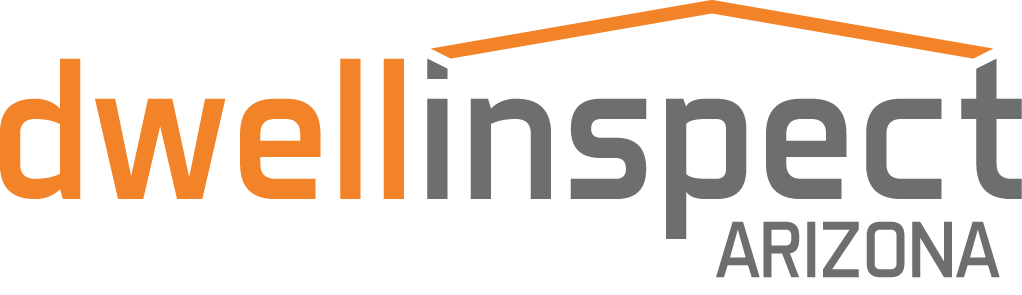How to read your home inspection report
Congratulations! You've just received your home inspection report from Dwell Inspect Arizona. There is a lot of very useful information found in this report that include facts about the house, deficiencies observed with photos and videos, maintenance suggestions and even links to our blog. We have created a video to help you utilize all the great tools that the report has to offer so that you can get the most out of your report. The entire team at Dwell Inspect Arizona thanks you for the opportunity to perform your home inspection.
Script of close captioning from the video:
Hello, this is Sean with Dwell Inspect. I want to take a moment to take you through the report so that you can see some of the key features and tools that exist within your report. But first, we want to thank you for the opportunity to work with you. We are honored that you selected our team to assist you with your home inspection.
Let's get back to the report. On the left hand side of the report you'll notice the tabs of all the sections within the report. Each of these tabs are clickable, so for example let's check out the water heater. If you click on the water heater it takes you directly to the water heater section where you'll see some data about the equipment, some additional information on there, and then the deficiencies that were identified about this particular water heater.
Let's go back up to the top of the report so I'm going to click on the summary. Within the summary you'll see that the inspector has identified 20 maintenance items, 41 recommendations, and then 10 safety hazards within the report. Your inspector and their photo license number is located on the left-hand side, as well as your agent, is located in this tab on the right-hand side.
You're currently viewing the full report if you wanted to visit or view only the summary, so all of these items that I just, identified you can click on the summary tab and it will take you it, will extract basically every item from that summary. You'll notice under smoke alarms there is a hyperlink. If you click on that hyperlink it will take you to an outside website that will tell you more about this deficiency. Additionally, we do have some internal links so for example a leaking garbage disposal, if you click on that link it takes you to a blog on our website for more information on it, an article that we've written. If you wanted to only identify safety hazards you can click on this tab here. This will extract the 10 safety hazards the inspector has identified in the report. On the right-hand side, you'll see a tab marked PDF.
The manner at which you're looking at the report right now is the web-based version. If you wanted to look at a PDF-based version you click on PDF, you can extract the summary or the full report .
Let's select the full report. So if you look at the full report, it does open up a full PDF report.
From there you can print it, that way you have a tangible version you can write and make notes on.
Let's go back to the web-based report. So on the web-based report you can also use this tool called or you click on this tab called report tools. Within it, there's an item called the Repair Request Builder. This is an extremely handy tool for identifying items that you wish to have repaired. It extracts every item that we previously discussed, so the 41, 10, and 20 recommendations. And then you can turn on each item. So let's say for example, splashguard is worn and missing. You can turn that item on, it identifies that as an item of importance. You can turn on the disposal that is leaking, and let's say for example, you can turn on a ceiling fan that is wobbling. Those are the three items that you've decided to focus on you can then create a Repair Request Builder,
it provides you with a link that you can share with other parties, you can email or text it. Let's go back to the main screen.
Finally, through this report, we have identified and labeled all of the rooms, so you'll see references of locations within the rooms. Each part of the property has been videoed, so for example, you can click on this, there's a 14 second video of the kitchen. Additionally in this area, there's the primary bedroom so there's a 13 second video of the primary bedroom. That way you can use that and you can identify what has been called the primary bedroom. In this particular case there's a second bedroom, a third bedroom, a primary bathroom and a second bathroom as well. If you take each item within the report, you can see a comment that says see photos for location. So for example in water stains or damage, if you click on the photo itself on the bottom side of the report, you can see that it's labeled bedroom two. You now know where bedroom two is and you can identify where that water stain is. Same exists for these other photos as well, so this one is identified as in the kitchen. And that's about all I have for you. Again we thank you for the opportunity any questions for your inspector or your team, please give us a call at 480-867-4599.